by Sarah Feb 21,2025
Optimize Your Fortnite PC Settings for Peak Performance
Fortnite's demanding nature can lead to frustratingly low frame rates, hindering gameplay. However, optimizing your in-game settings can significantly improve performance. This guide details the best PC settings for Fortnite, categorized for clarity.
Display Settings:
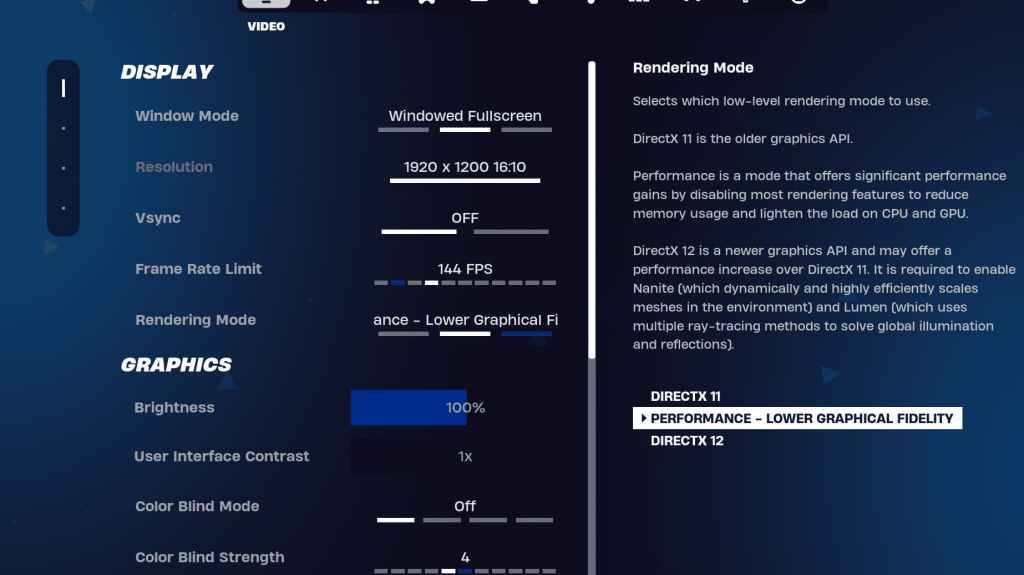
The Display section significantly impacts performance. Here's the recommended configuration:
| Setting | Recommended |
|---|---|
| Window Mode | Fullscreen (best performance); Windowed Fullscreen (for frequent alt-tabbing) |
| Resolution | Native monitor resolution (e.g., 1920x1080). Reduce for low-end PCs. |
| V-sync | Off (prevents input lag) |
| Framerate Limit | Monitor refresh rate (e.g., 144Hz, 240Hz) |
| Rendering Mode | Performance (highest FPS) |
Rendering Modes Explained:
Fortnite offers three rendering modes: Performance, DirectX 11, and DirectX 12. DirectX 11 is stable, while DirectX 12 offers potential performance gains on newer hardware. For maximum FPS and minimal lag, "Performance" mode is the preferred choice among professional players.
Graphics Settings:
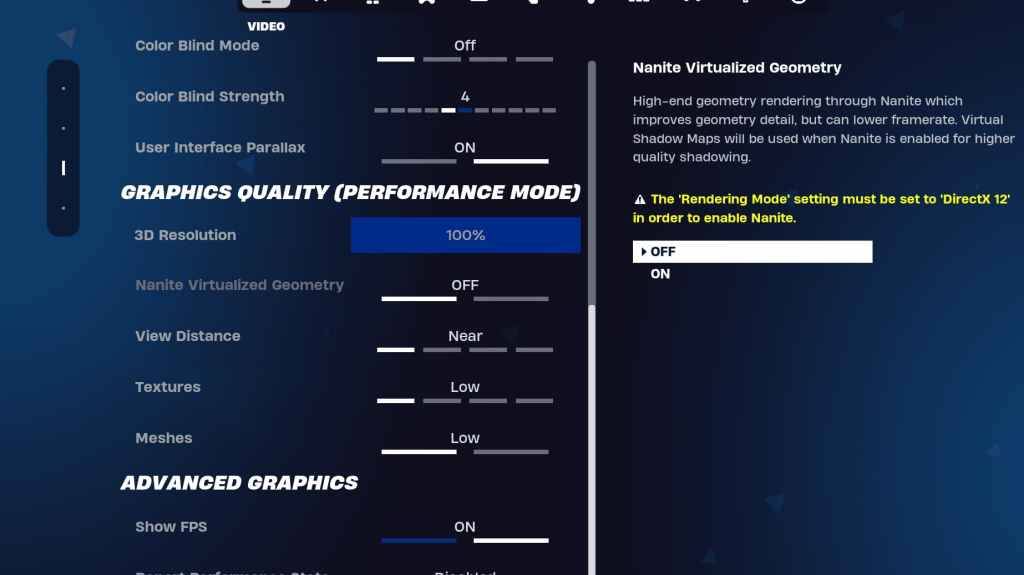
The Graphics settings directly impact visual fidelity and performance. Prioritize low resource consumption for higher frame rates:
| Setting | Recommended |
|---|---|
| Quality Preset | Low |
| Anti-Aliasing & Super Resolution | Off (unless needed) |
| 3D Resolution | 100% (reduce to 70-80% for low-end PCs) |
| Nanite Virtual Geometry (DX12) | Off |
| Shadows | Off |
| Global Illumination | Off |
| Reflections | Off |
| View Distance | Epic |
| Textures | Low |
| Effects | Low |
| Post Processing | Low |
| Hardware Ray Tracing | Off |
| Nvidia Low Latency Mode | On + Boost (Nvidia GPUs only) |
| Show FPS | On |
Game Settings:
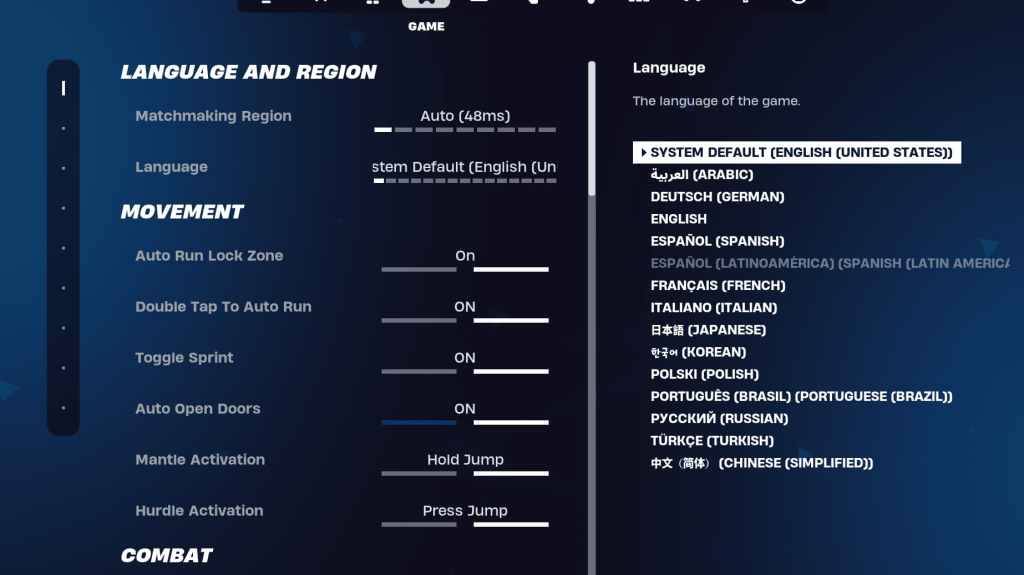
Game settings don't affect FPS but are crucial for gameplay. While many are subjective, some are essential:
Audio Settings:
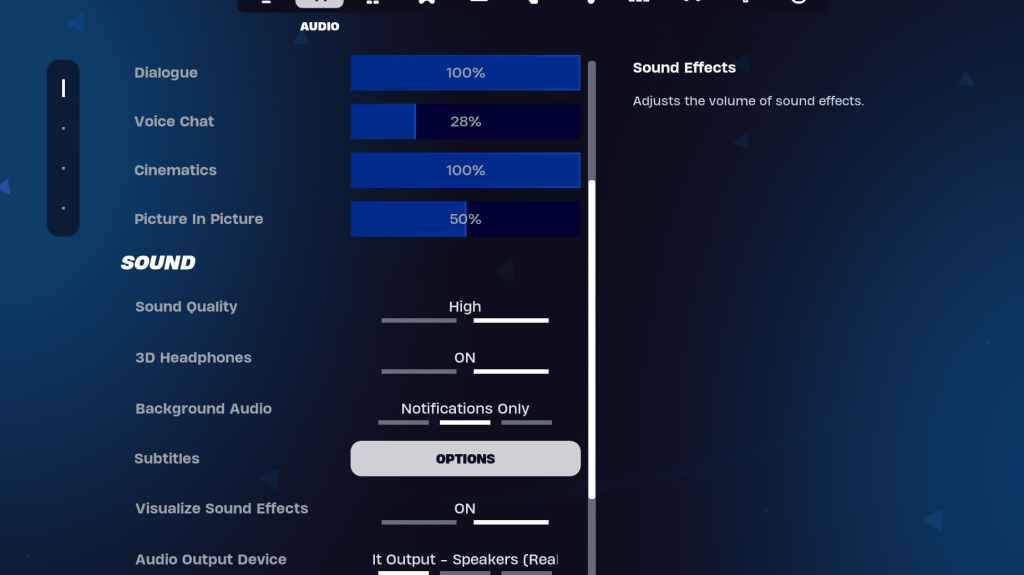
Good audio is vital in Fortnite. Enable 3D Headphones (experiment for compatibility) and Visualize Sound Effects for enhanced spatial awareness.
Keyboard and Mouse Settings:
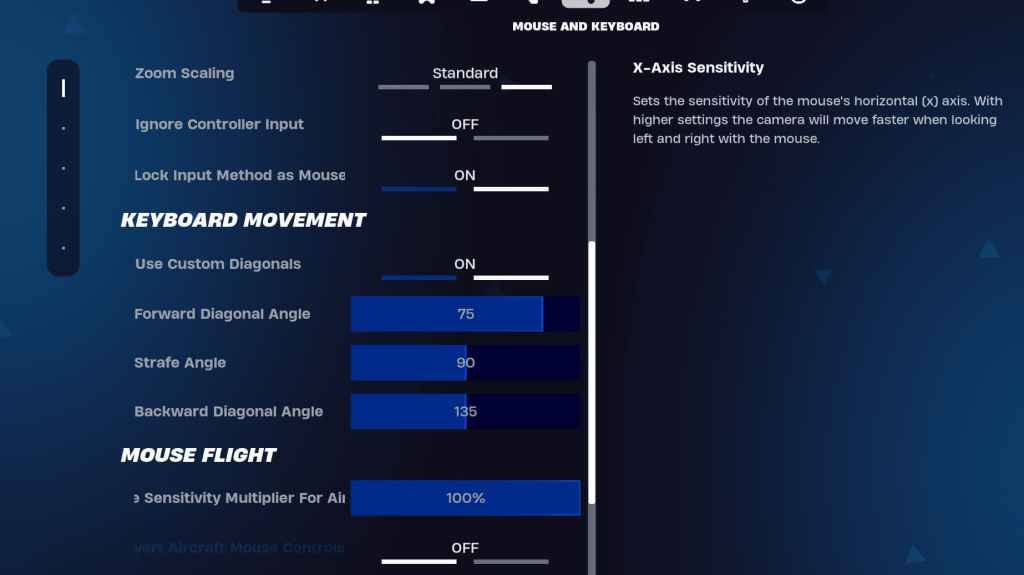
Configure sensitivity and keybinds in the Keyboard and Mouse and Keyboard Controls tabs to suit your playstyle. Experiment with X/Y Sensitivity, Targeting Sensitivity (45-60%), Scope Sensitivity (45-60%), and Building/Editing Sensitivity. Consider using custom diagonals with adjusted angles for optimal movement.
By implementing these settings, you'll significantly improve your Fortnite performance and enjoy a smoother, more competitive gaming experience. Remember that some settings are subjective and require personal tweaking.
Zenless Zone Zero Update Cycle Leak Hints at Future Content cadence
All Mavuika Materials, Kit, and Constellations in Genshin Impact
Counterfeit Bank Simulator: Minting Solution for Economic Crises
Marvel Rivals: Season 1 Dracula Explained
Best Xbox Game Pass Games For Kids (January 2025)
Solo Leveling: Global Tournament Draws Near
Power Rangers: Uncover Hidden Secrets in Rita's Carnival and Cemetery
Albion Online launches Paths to Glory update with new content, boosted spawn rates, and more

Draw Creatures
Download
Миллионер - игровые автоматы
Download
Guess the Word. Word Games
Download
Guild of Spicy Adventures 0.55
Download
Impossible GT Stunt Sports Car
Download
Bar Abierto Caça Niquel
Download
Crossword Islands
Download
My Taco Shop: Food Game
Download
4Play - Mau Binh Online
Download