by Carter Apr 09,2025
In the world of Minecraft, chat serves as a vital communication tool, facilitating player interaction, command execution, and server notifications. Players use it to coordinate strategies, trade resources, pose questions, engage in role-playing, and even control game mechanics. Servers leverage chat to broadcast system alerts, notify about events, distribute rewards, and share update information.
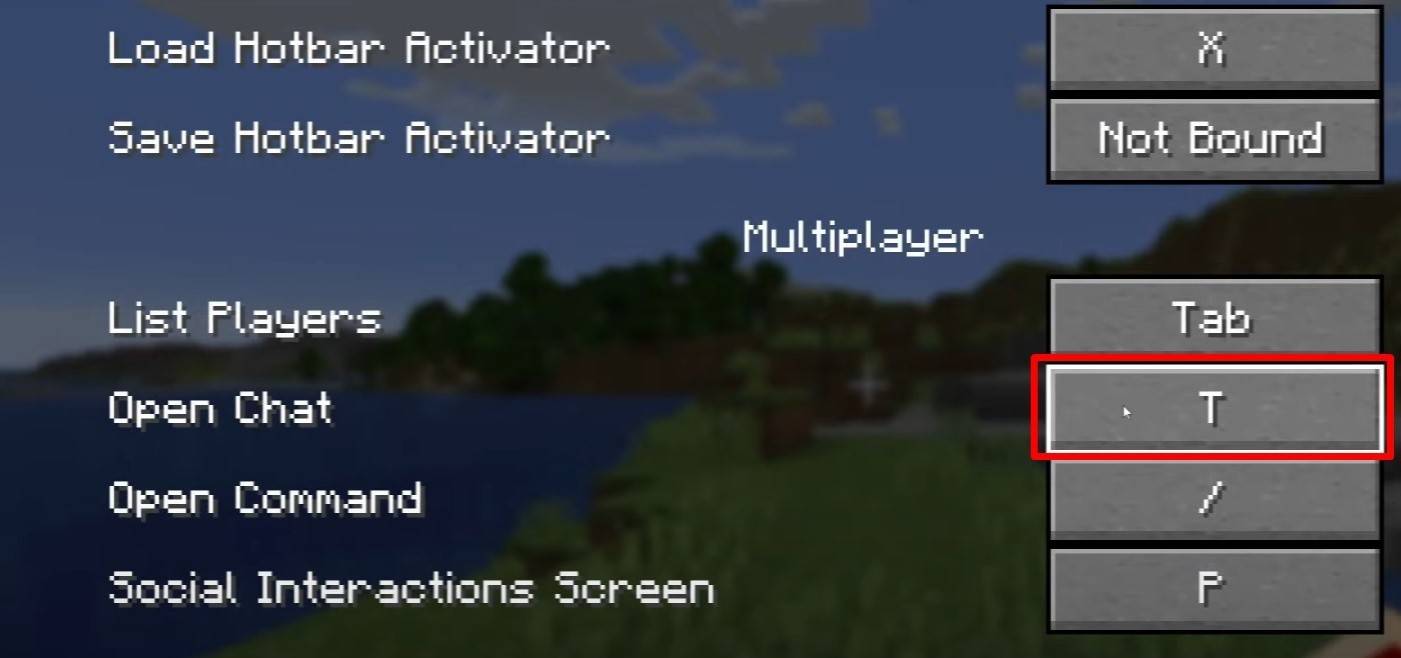 Image: youtube.com
Image: youtube.com
To access the chat, simply press the 'T' key. A text box will appear where you can type your message and hit 'Enter' to send it. If your message starts with a '/', it becomes a command. Here are some common commands:
In single-player mode, commands function only if cheats are enabled. On multiplayer servers, the ability to use commands is based on player permissions.
Also read: Take charge of Minecraft: a deep dive into commands
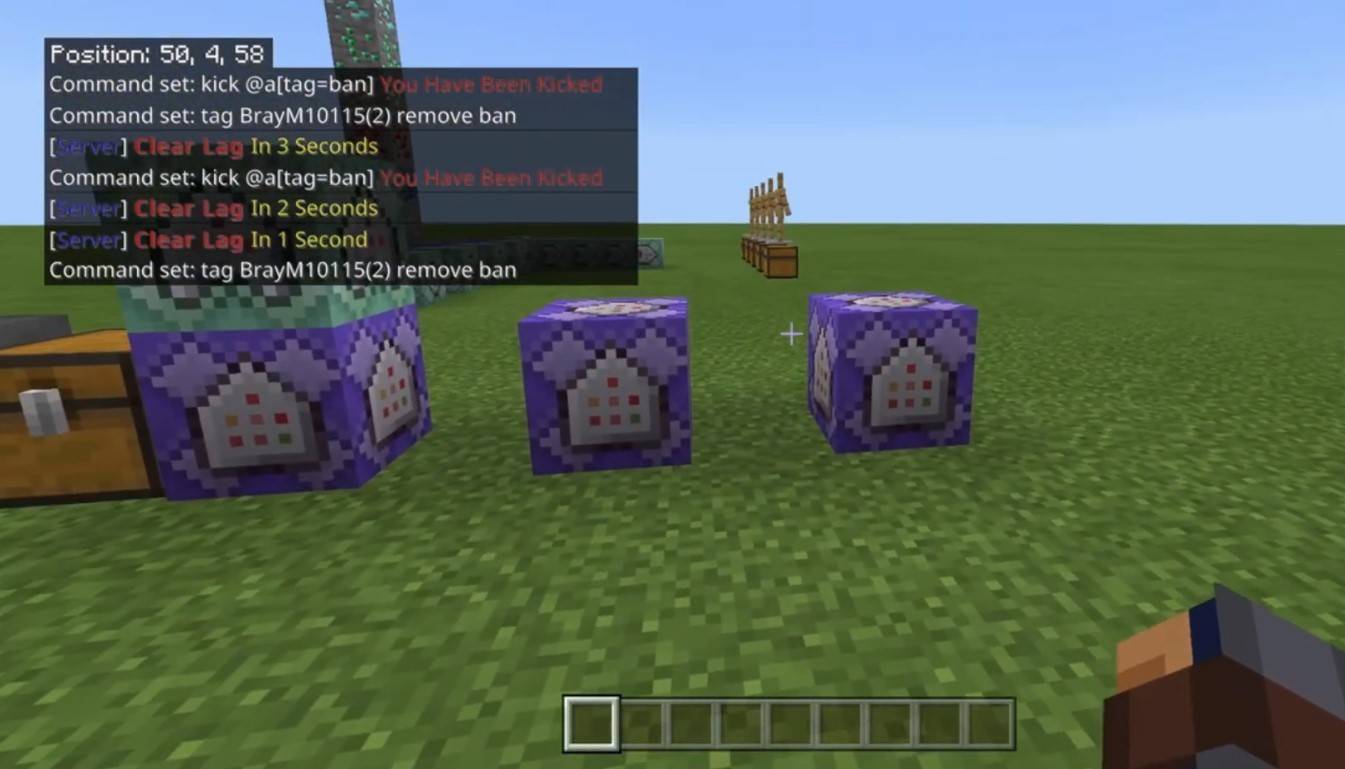 Image: youtube.com
Image: youtube.com
Server communication can take various forms. The standard chat is visible to all players. For private conversations, use the '/msg' command to send messages to a specific player. Some servers support group or team chats, accessed via commands like '/partychat' or '/teammsg'. Servers might also feature global and local chats; the former is seen by all, while the latter is limited to players within a certain radius.
Each player has a role on the server. Regular players can chat and use basic commands, whereas moderators and administrators enjoy enhanced privileges, including the power to mute or ban users. Muting prevents message sending, while banning blocks server access.
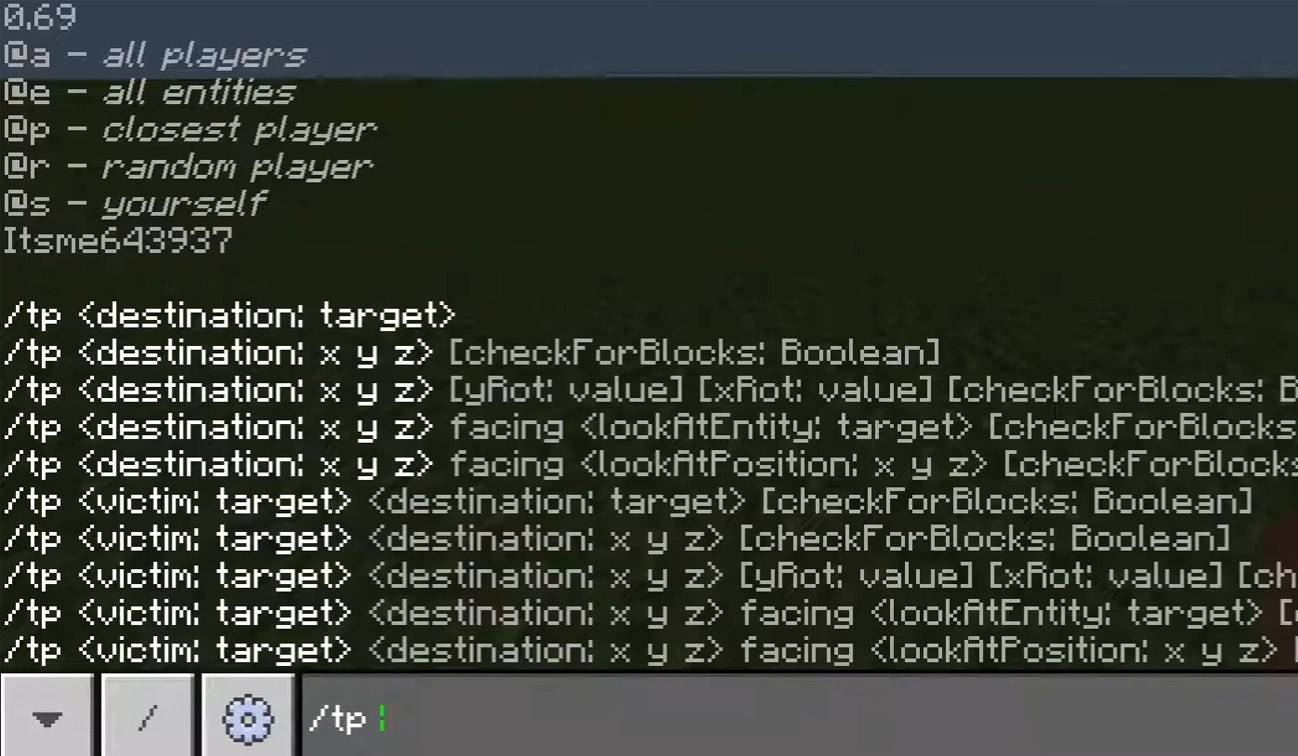 Image: youtube.com
Image: youtube.com
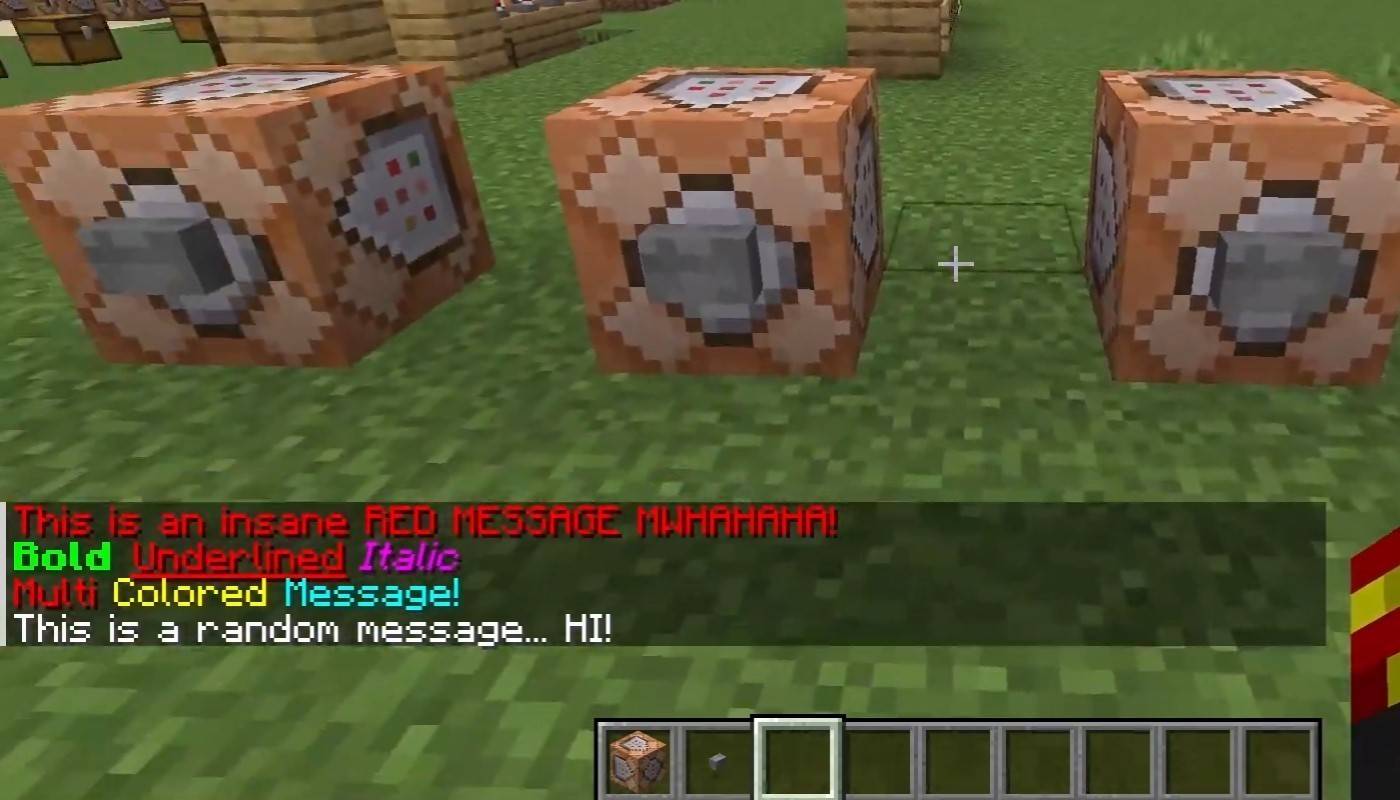 Image: youtube.com
Image: youtube.com
On servers supporting text formatting, you can use the following codes:
The chat displays a range of system messages including player join and leave notifications, achievement announcements like "Player has obtained a diamond pickaxe", server news, event alerts, and command errors like "You do not have permission". Additionally, executed command feedback and game status updates are shown. Administrators and moderators use chat to communicate important updates or server rules.
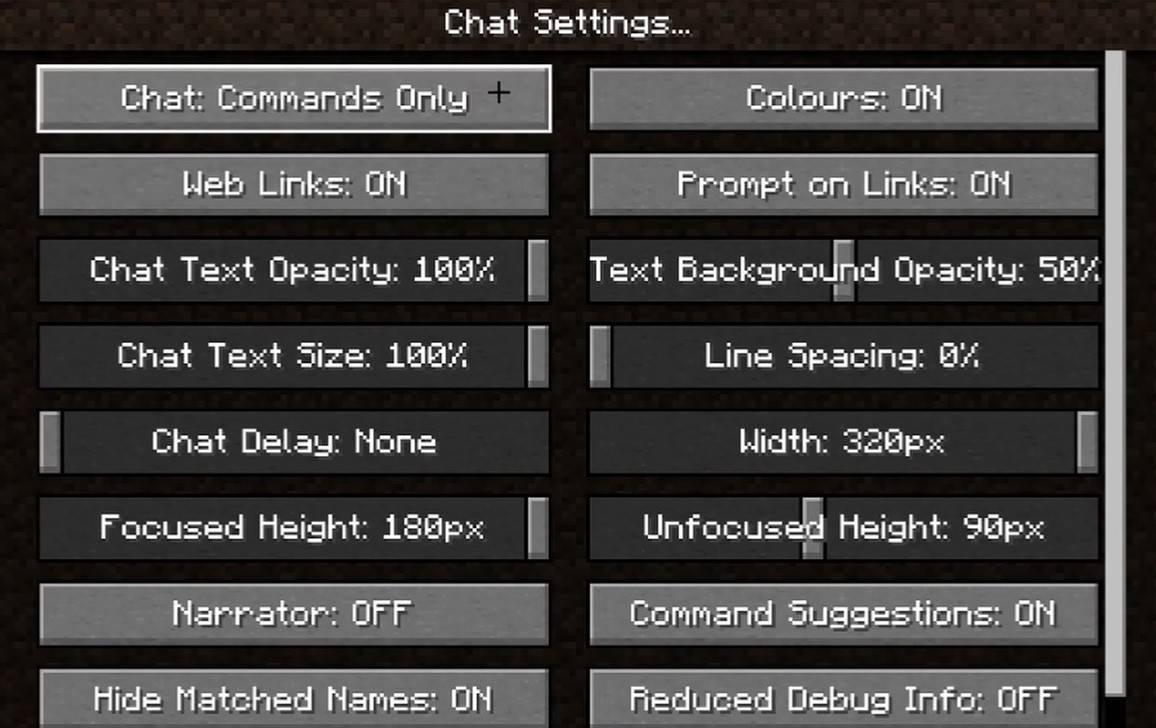 Image: youtube.com
Image: youtube.com
In the "Chat and Commands" menu, you can toggle the chat on or off, adjust font size and background transparency, and configure the profanity filter (in Bedrock Edition). You can also customize the display of command messages and change text colors. Some versions allow filtering chats by message type, enhancing user experience.
In Bedrock Edition, command usage differs slightly (e.g., '/tellraw' functions differently). In newer Java Edition versions, Mojang has introduced message filtering and a confirmation prompt for sending messages.
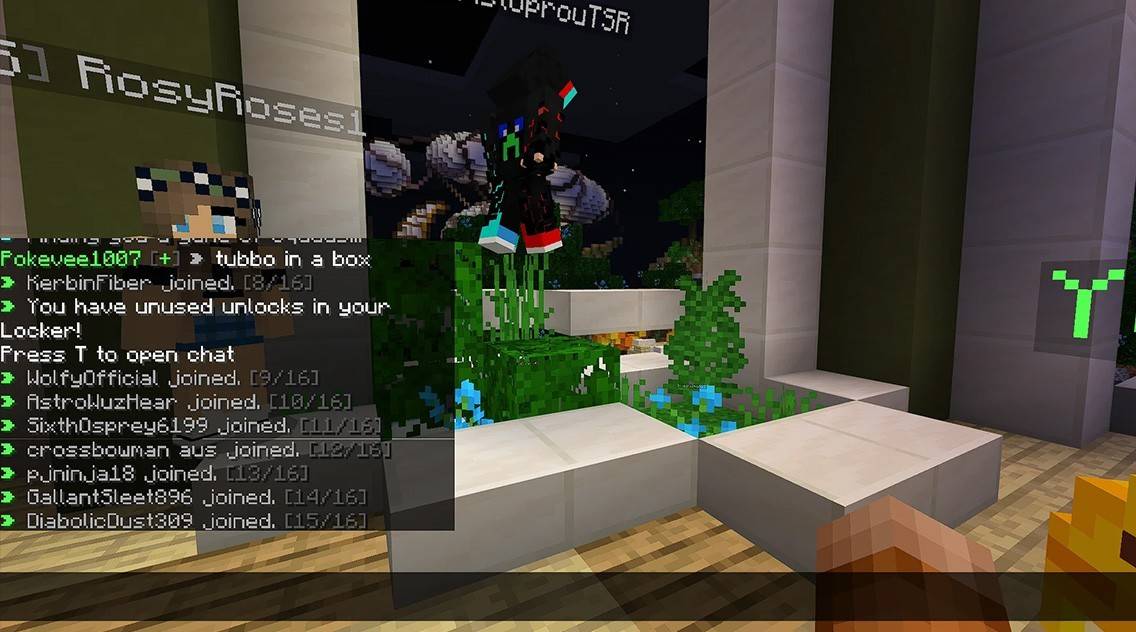 Image: youtube.com
Image: youtube.com
Custom servers often use auto-announcements to remind players of rules and events. Message filters to block spam, ads, profanity, and insults are common. Large servers may offer additional chat channels, such as those for trading, clans, or factions.
Chat in Minecraft is not only a tool for communication but also a versatile feature for managing gameplay. With its customizable nature and array of commands, understanding its basics can greatly enhance your interaction and gameplay experience.
Zenless Zone Zero Update Cycle Leak Hints at Future Content cadence
All Mavuika Materials, Kit, and Constellations in Genshin Impact
Counterfeit Bank Simulator: Minting Solution for Economic Crises
Marvel Rivals: Season 1 Dracula Explained
Best Xbox Game Pass Games For Kids (January 2025)
Solo Leveling: Global Tournament Draws Near
Power Rangers: Uncover Hidden Secrets in Rita's Carnival and Cemetery
Roblox: Anime Auras RNG Codes (January 2025)

4Play - Mau Binh Online
Download
Word Games: Sex Word Puzzle
Download
VEGA - Game danh bai doi thuong
Download
Offline Mini Games All in One
Download
WOW: Dalam Bahasa Indonesia
Download
The Dynasty
Download
Twin Jackpots Casino
Download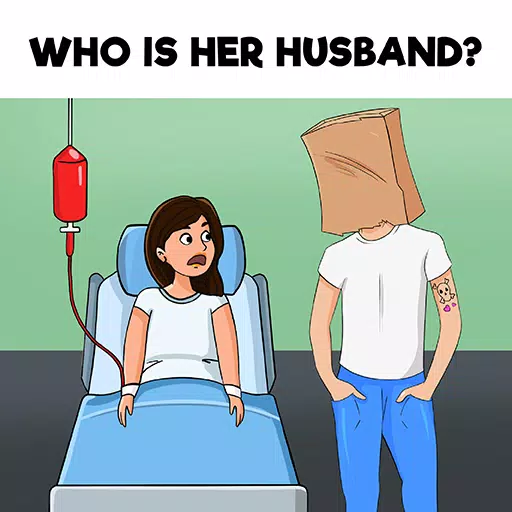
Riddle Test
Download
Suspended Sex Simulator~Bound Mama and the Four Goblins
DownloadKonami Celebrates Silent Hill 2 Remake Milestone of 2 Million Sales
Dec 21,2025

"Pokémon Go Launches Might & Mastery Season Tomorrow"
Dec 21,2025

Top Eleven 2026 Launches with Campus, Stadium & Fans
Dec 21,2025

Mass Effect Fans Must See Exodus
Dec 19,2025

Will Smith Declined Inception Role with Nolan
Dec 19,2025