by Sebastian May 03,2025
In the realm of horror gaming, titles like *Resident Evil* and *Silent Hill* have set the bar high, but *R.E.P.O.* offers a unique co-op experience that's been captivating players. However, some gamers are encountering a frustrating issue where the game gets stuck on the loading screen. If you're one of those players, don't worry—here's a step-by-step guide to tackle the *R.E.P.O.* stuck on loading screen bug.
 Image Source: semiwork
Image Source: semiwork
Players launching *R.E.P.O.* on PC might find themselves stuck at the loading screen, unable to dive into the game's eerie world. While the developer, semiwork, has yet to address this issue officially, there are several methods you can try to resolve the bug.
This simple yet effective method often resolves many gaming issues. By closing and reopening *R.E.P.O.*, you give the game a chance to self-correct. It's a quick fix that works more often than not, so it should be your first step.
If reloading the game doesn't work, it might be time to give your PC a fresh start. Rebooting your system can clear out any temporary glitches and provide a clean slate for *R.E.P.O.* to run smoothly. Plus, it gives you a brief moment to gather your thoughts before jumping back into the horror.
Related: What Energy Crystals Do in R.E.P.O. and How to Get More
Running *R.E.P.O.* with administrator privileges can enhance its access to system resources, potentially smoothing out the loading process. Here's how you can do it:
Another effective way to address the stuck loading screen issue is by verifying the game files through Steam. This ensures that all necessary files are present and correctly installed. Here's how to verify game files on Steam:
It's worth noting that not all files may verify successfully, which is a normal part of the process. Steam advises that any messages about files not verifying can be safely ignored as you work through the loading screen bug.
By following these steps, you should be able to fix the *R.E.P.O.* stuck on loading screen bug and return to the thrilling co-op horror experience. For more tips, check out how to escape the various monsters lurking in *R.E.P.O.*.
*R.E.P.O. is available now on PC.*
Zenless Zone Zero Update Cycle Leak Hints at Future Content cadence
All Mavuika Materials, Kit, and Constellations in Genshin Impact
Counterfeit Bank Simulator: Minting Solution for Economic Crises
Marvel Rivals: Season 1 Dracula Explained
Best Xbox Game Pass Games For Kids (January 2025)
Solo Leveling: Global Tournament Draws Near
Power Rangers: Uncover Hidden Secrets in Rita's Carnival and Cemetery
Unveiling Mita Cartridge Compatibility: Comprehensive Guide for Easy Identification

BTS BLINK: KPOP Rolling Ball
Download
Number One Zero
DownloadElite Sniper Gun Shooting Game
Download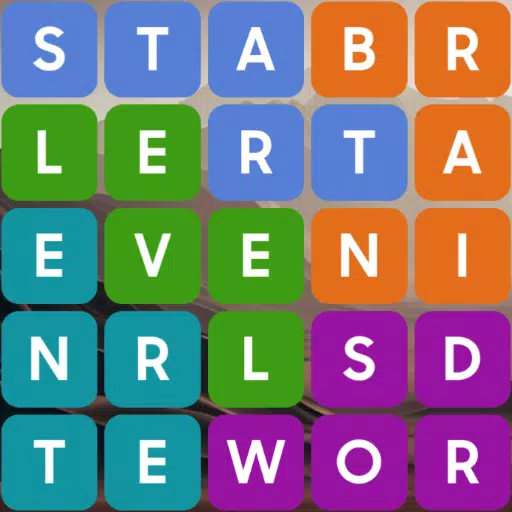
Fillwords - Crossword game
Download
The Seven Realms 3
Download
Dragon Casino Slots: Golden Flames of Vegas
Download
Words: Associations Word Game
Download
Mucchimuchi
Download
Dinosaur Hunting: Trex Hunter
Download